Fixing Windows 11: The Taskbar
What is Windows 11?
Back in November of 2021, Microsoft released Windows 11. Windows 11 is the successor to Windows 10. While Windows 11 came with some great features there were also many issues.
The Centered Taskbar
Some of the Windows 11 issues can be fixed inside of Windows 11 without installing extra software. To start when you boot into Windows 11 for the first time your taskbar icons are centered on the center of the taskbar.
To fix open settings and click on personalization.
Then scroll down and click on Taskbar
After that. Scroll down and select Taskbar behaviors. Select Taskbar Alignment and click on Left.
Your taskbar icons should now be centered on the left of your taskbar.
The Extra Icons
In the Windows 11 Taskbar Microsoft also included some extra icons. These include a chats icon for teams and an Icon for the new widgets.
You can hide these icons in the taskbar settings that we accessed earlier. Click on taskbar items. From there you can hide or shows the search cion, widgets icon,, task view icon, or the chat icon.
Taskbar location
Microsft removed the feature for the taskbar to place anywhere on the screen. In Windows 11 the taskbar is trapped at the bottom of the screen. By installing StartIsBack. StartIsBack gives many of the loved features of older windows versions such as a new start menu and a better taskbar. To modify the location of the taskbar open the settings for StartIsBack by right-clicking the start menu and clicking properties or opening control panel, selecting Appearance and Customization, and then click start menu. Once you are in the settings select Taskbar.
After that select Taskbar location on screen. You can then move around your taskbar.
Conclusion
I hope you found this tutorial useful. Stay tuned for more ways to fix operating systems including fixing the Windows 11 start menu.
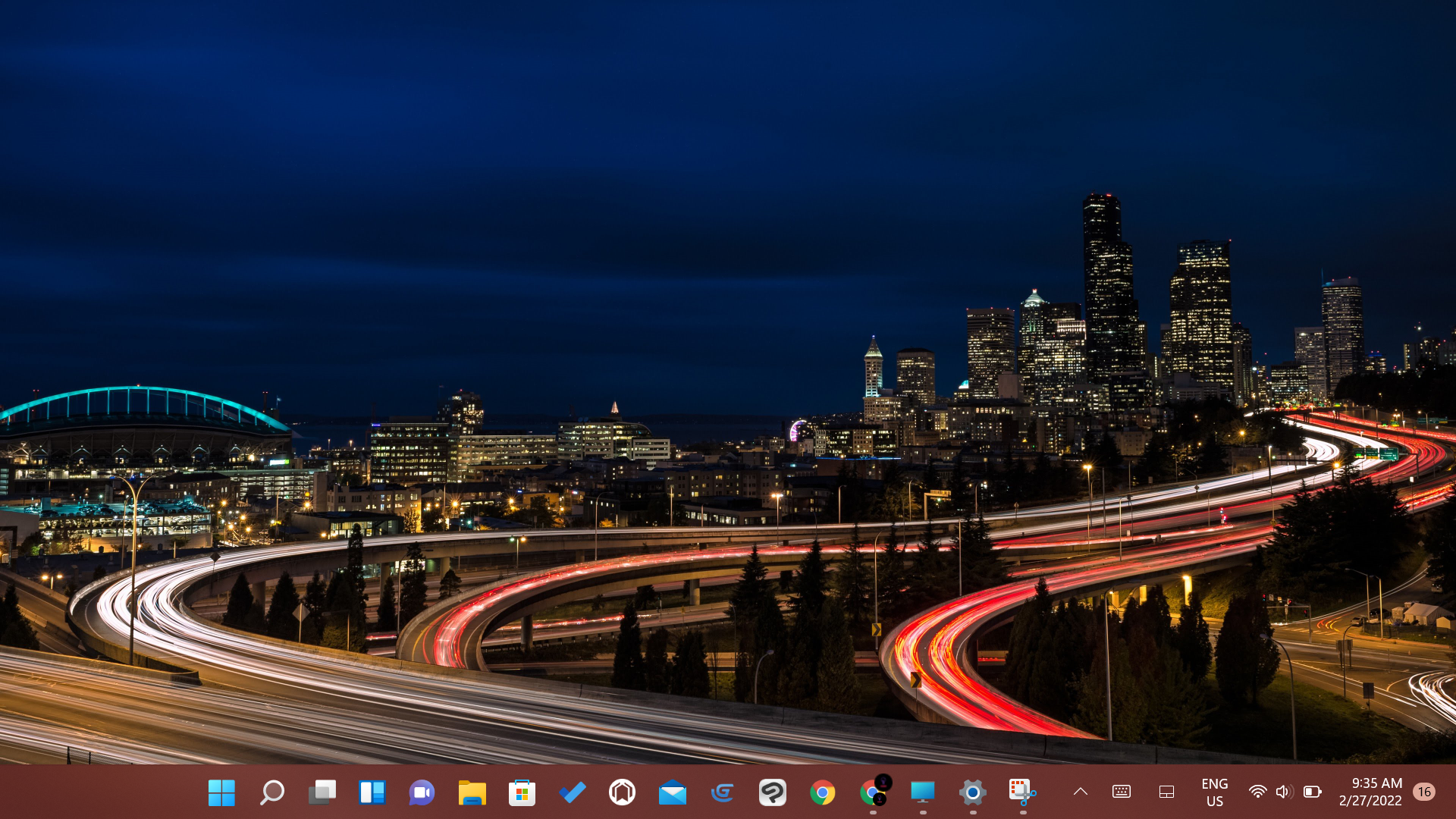
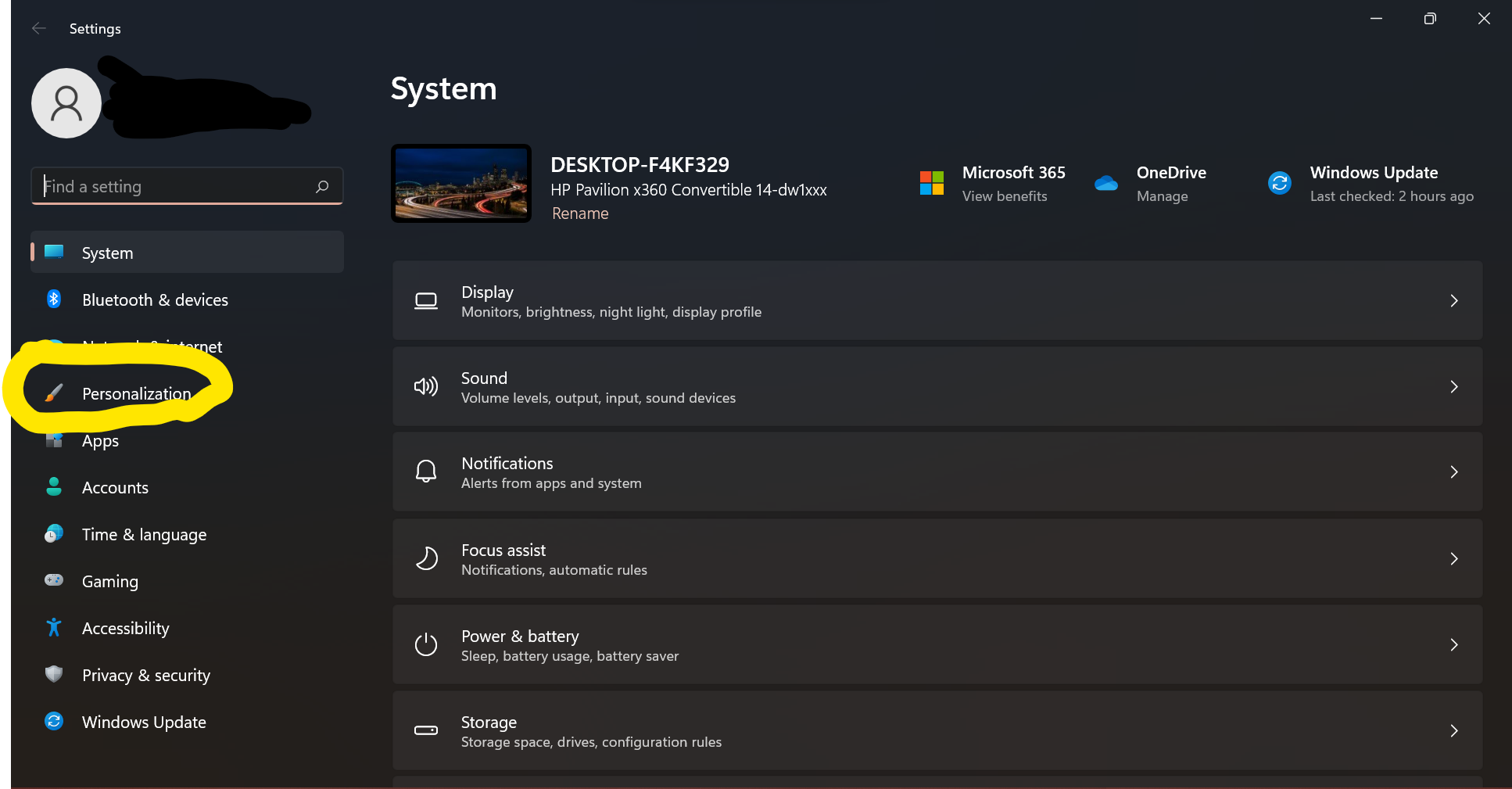

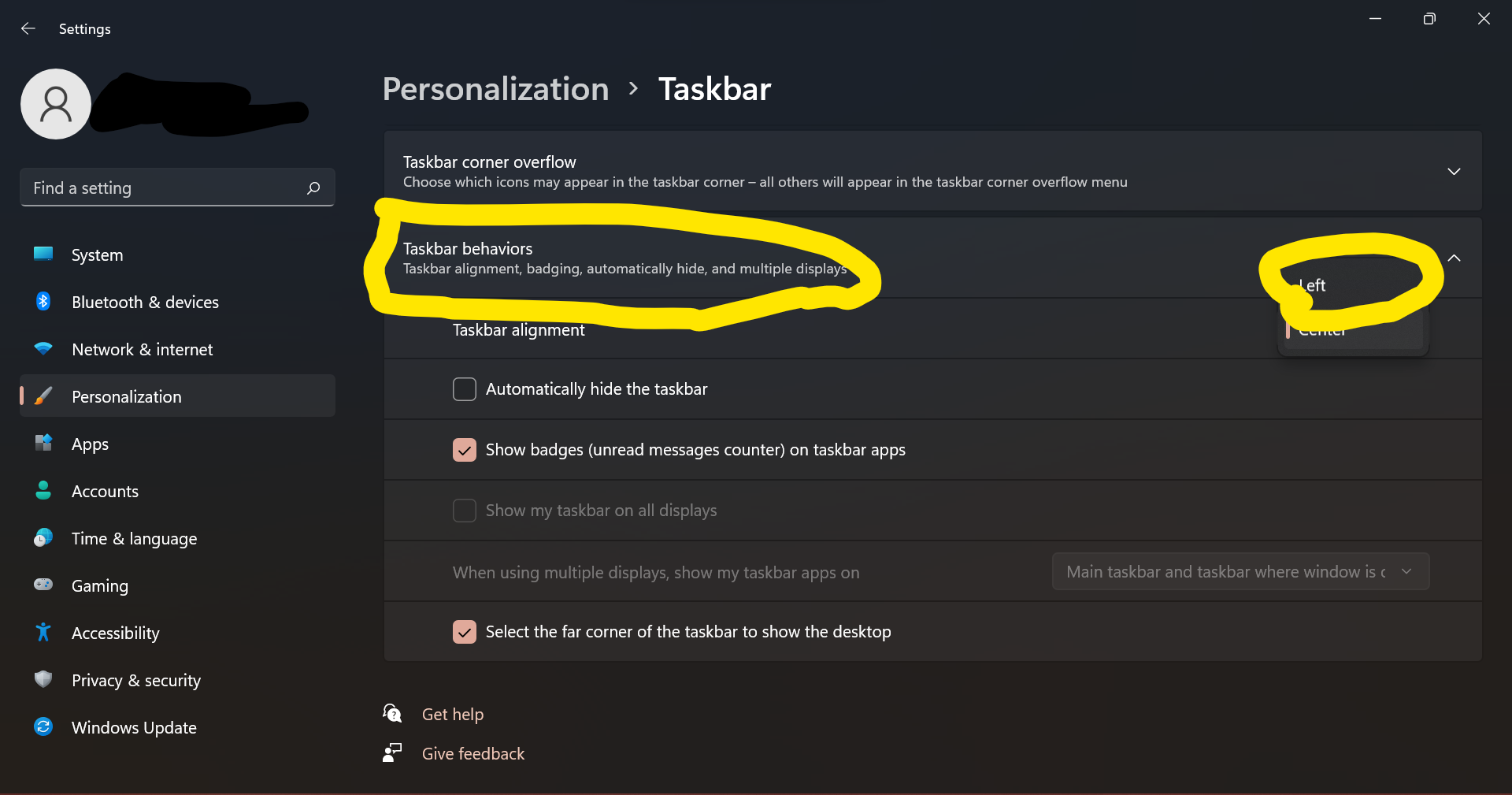





Comments
Post a Comment